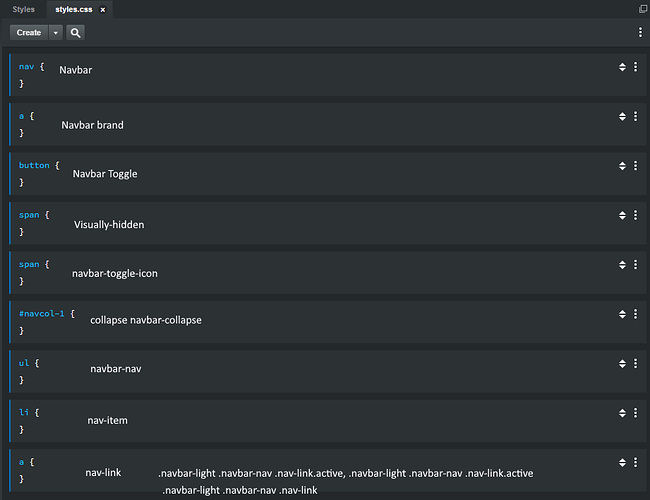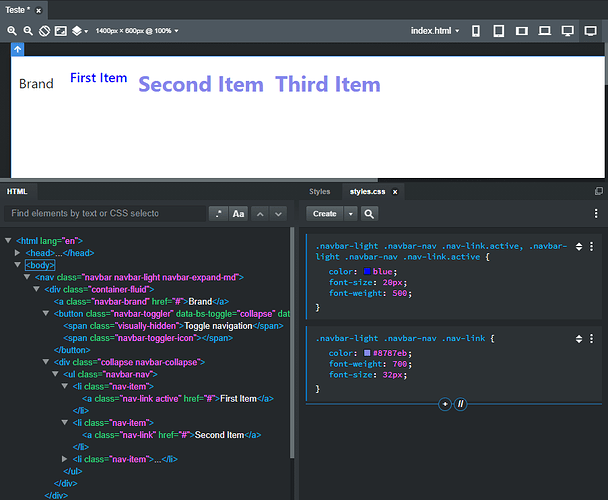Hi guys. I’m Fez, new here.
I’m not new to Bootstrap, I’ve successfully written and deployed multiple websites using BS4 and a text editor, so recently finding Bootstrap Studio seemed like a godsend. I’m just playing around with getting used to the BSS workflow, as using a GUI is far quicker than just constantly typing code, BUT I’ve hit a small stumbling block while learning, and following the youtube tutorial videos to get familiar with the software.
For example, I’m watching the youtube video on recreating the apple website. Every time the author clicks the “create” button, used to add a new css style rule in styles.css, HIS version grabs every class and ID of the element he has selected.
When I do it, I just get a single bare element.
Let me elaborate:
Going to [Creating Apple's Website in Bootstrap Studio 4 (Tutorial) - YouTube]
You’ll see he selects the navbar column manually on the visible page, hits “Create” and the styles.css code block adds the following to his code block:
.navbar.navbar-dark.navbar-expand-md.fixed-top.bg-dark
If I do the same thing, either by selecting the navbar from the visible page, OR the pertinent line of HTML code, I only get:
nav
And the same applies to the next portion of the video, where the author clicks the 1st link, clicks the Create button again, and gets:
.navbar-dark .navbar-nav .nav-link
Whereas where I do the same actions, OR I select the correct line in the HTML code, I only get:
a
as my code block element to assign a style to.
So while I do find the drag and drop functionality of BSS to be thoroughly excellent, I did want this to streamline my css styling, but having to manually type them all in is slowing me down. Am I doing something wrong? I’ve attempted to recreate the apple video steps on both version 5.1 and 4.6 of Bootstrap. I’m currently using version 5.8.6 of BSS.
I completely understand that the video IS dated now, and there are visual differences between the version of BSS used in the video and the version I’m using today. I can work with that. It’s the inherent difference in function of the create button that’s throwing me off.
A little help guys?
*edited for formatting