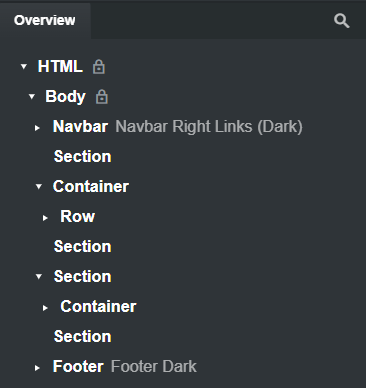<main> is what’s known as a “semantic tag.” It basically helps search engines better understand your website. This info may help you…
HTML5 Semantic Tags
HTML5 semantic tags belong to the latest HTML standard and are necessary to help Google and other search engines better understand a page’s content.
10 Most Important Meta Tags You Need to Know for SEO
Title tags are placed in the ‘head’ of your webpage and are meant to provide a clear and comprehensive idea of what the page is all about.
HTML5 Tags Examples
There are a lot of HTML5 tags widely used today by SEO pros. If you take a closer look at these tags, you’ll see that their names repeat the most common elements found on any page, such as videos, menus, etc.
So here they are (most of them):
<article> — Defines a big and meaningful piece of content (an article, a forum post, etc.) that goes as a standalone unit.
<audio> — Shows an embedded sound or audio stream.
<details> — Describes a widget from which the user can obtain additional information or controls on-demand.
<dialog> — Defines a dialog box or a subwindow a user can interact with in case of necessity.
<embed> — Embeds a piece of multimedia content like videos, sounds, or any external apps.
<footer> — Defines the content of the footer of the page, document, or section.
<header> — Defines the content of the header section of the page, document, or section.
<main> — Defines the most important and meaningful part of the page’s content or of the <article> ( can be placed inside the section).
<nav> — Defines a page section with navigation links.
<picture> — Defines a container for multiple image sources.
<source> — Shows alternative sources for the embedded media elements like <audio> or <video>.
<summary> — Along with the <details>, this element provides a summary visible to the user.
<svg> — Embeds an SVG file in an HTML document.
<time> — Encodes dates and times (birthdays, events, meetings, etc.) in a machine-readable format.
<video> — Embeds video content in an HTML document without requiring any additional plugin to play a video.
Best SEO Practices:
The truth is that HTML5 tags replace neverending <div>s all of us know and keep using these days.
Still, HTML5 attributes may help your content index faster and rank better, as Google clearly sees and understands what is an <article>, what is a <video>, and where to find a set of navigation links <nav>.
That’s why the only best practice related to HTML5 tags is actually to use them on your pages and apply them correctly — a specific tag to a specific part of content.
Do not try to cheat and mark text content with a <video> tag — Google will not like this.
My personal experience is that Google doesn’t seem to place a huge amount of SEO weight on most of the semantic HTML tags (or their omission.) They’re just one of around 200 different ranking factors Google uses. Of course, if you do use them, you certainly should use them correctly. But I seriously doubt your website will take much of an SEO hit just because you leave out a <main> tag or <article> tag. At least it hasn’t made much difference to my websites.
The really important tags in terms of SEO are the title, description and headings.