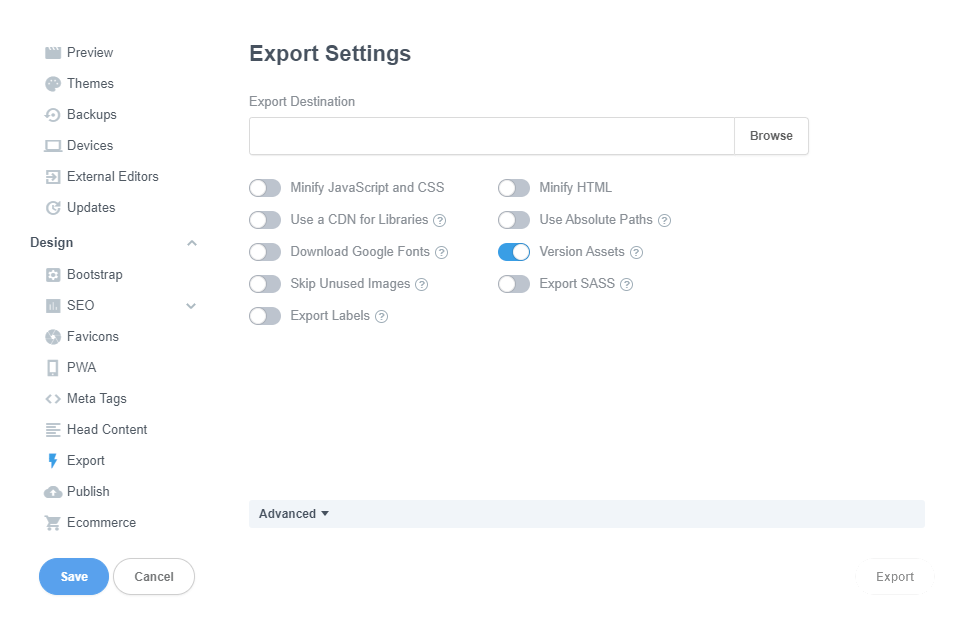My website is running fine, but whenever I make changes and publish them, the website won’t update to those changes. The preview works fine too where it displays the changes I’ve made, but the publish function isn’t updating my website.
Browser Cache:
Enhancing Performance and the Need for Clearing
Understanding Browser Cache
Browser cache is a mechanism employed by web browsers to store copies of web pages, images, and other resources locally on a user’s device. This caching process is intended to enhance the browsing experience by reducing load times for frequently visited websites. When a user revisits a site, the browser can retrieve certain elements from the local cache rather than re-downloading them from the server, resulting in faster page rendering.
How Browser Cache Works:
-
First Visit: When a user visits a website for the first time, the browser downloads and stores various resources such as HTML files, images, stylesheets, and scripts locally.
-
Subsequent Visits: On subsequent visits to the same site, the browser checks its cache. If the requested resource is found locally and hasn’t expired, the browser uses the cached version instead of re-downloading it.
Importance of Browser Cache:
-
Improved Page Load Speed:
Caching significantly reduces page load times, offering a faster and more seamless browsing experience. Users benefit from quicker access to familiar websites without the latency associated with fetching all resources from the server. -
Bandwidth Conservation:
By relying on cached resources, browsers conserve bandwidth. This is especially valuable for users on limited data plans or in regions with slower internet connections. -
Reduced Server Load:
Caching eases the burden on web servers by minimizing the number of requests for resources. This is particularly advantageous for high-traffic websites, as cached assets reduce the server load and contribute to improved overall site performance.
Why Clearing the Cache is Necessary:
While browser cache serves a crucial role in optimizing performance, there are situations where clearing the cache becomes necessary.
-
Updated Content:
When website content is updated, changes may not immediately reflect for users who have the old version stored in their cache. Clearing the cache ensures users see the latest content and design modifications. -
Development and Testing:
Developers often need to clear the cache during website development and testing phases. This ensures that code changes and updates are accurately reflected in the browser, helping to identify and resolve issues promptly. -
Privacy and Security:
Cached data may include sensitive information, such as login credentials or personal details. Clearing the cache can be a security measure to safeguard user privacy, especially when using shared computers or public terminals. -
Troubleshooting Issues:
If users experience unexpected behavior on a website, clearing the cache is a common troubleshooting step. Cached files might be corrupted or outdated, causing functionality issues that can be resolved by refreshing the cache.
How to Clear Browser Cache:
The process of clearing the browser cache varies among browsers, but it typically involves accessing the browser settings or preferences and finding the option to clear cached data.
In conclusion, while browser cache significantly enhances the efficiency of web browsing, periodic clearing is necessary to ensure users access the most up-to-date content, especially during development, security, and troubleshooting scenarios. This balance between caching for performance and periodically clearing for accuracy is essential for a seamless and secure online experience.
In Google Chrome, hit F12 to open DevTools. Now, if you right click the refresh button, you’ll be presented with a menu that will allow you to clear the cache on the open website page by selecting the last option (Empty Cache and Hard Reload)
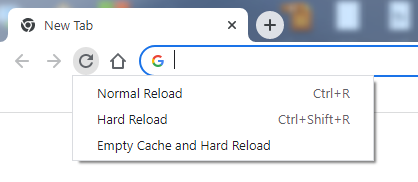
Also (and this is probably a dumb solution, but it’s quick, easy, and works,) when I’m doing a lot of rapid-fire development… lots of CSS changes and uploads… I’ll append my custom CSS file(s) with a number (ex. styles-01) before I generate the new export. This way, I know for certain what I upload will use the latest CSS.
When I finish the website and upload the final version, I rename the CSS file(s) back to their original names without numbers.
I’ve tried this, but I didn’t see any difference in the exported file names. Maybe I’m have a senior moment?
The file names are they same but they get a different version code so the browser think it’s a new file
<link rel="stylesheet" href="/assets/css/styles.min.css?h=e1f21a2eaa2d36054534f0687a379074">
Great, another wheel I’ve reinvented for nothing ![]()